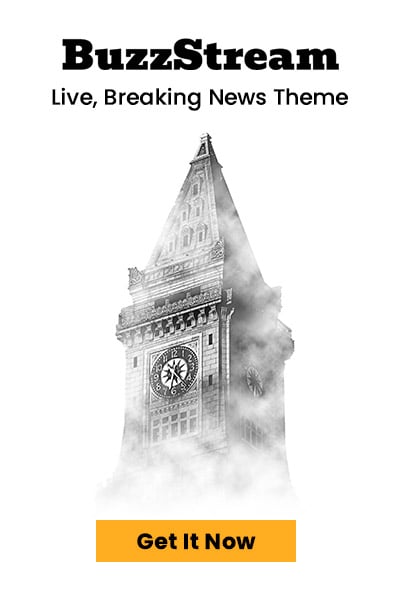Picture quality is the most important aspect of a smart TV. Whether watching an action movie or a horror thriller, if the picture quality is not set correctly, you won’t get the full effect you desire. Smart TVs often come with preset modes, but these presets are not perfect for all types of content. So today, I will share a few settings you can adjust to get the best viewing experience on your existing TV.
Change picture mode
Start by choosing the best picture mode from the presets provided by the manufacturer. If you want natural and true-to-life colours, I recommend avoiding “Vivid,” “Dynamic,” or “Standard,” which often boost brightness and saturation, making colours look unnatural. Instead, pick modes like “Movie,” “Cinema,” or “Filmmaker.” The availability of these modes depends on your smart TV manufacturer.
Adjust brightness and contrast
Brightness controls the darkness of shadows and black spots. You should adjust it to a level where a dark scene shows details without washing out blacks completely. Contrast manages the intensity of bright areas—set it high enough so details will be seen clearly in the brighter areas. Actually, this setting completely depends on personal preference. If you cannot decide, try setting them both to about 70% to 75%.
Reduce sharpness
Many smart TVs come with sharpness set to the highest as the default, which causes artificial edges and halos around effects. You must lower the sharpness below 50% and keep it at a level where you can’t see overshooting or harsh edges. If you are not sure, just turn it to zero if you only watch FHD or 4K content.
Turn off motion smoothing (MEMC)
Motion Estimation, Motion Compensation (MEMC) is a feature on smart TVs with high refresh rates. This feature uses frame interpolation to smooth normal content. It makes the video look smoother but creates a motion blur effect in movies with a lot of motion, like action or animated movies. If you still want to keep it, then turn the setting to the lowest possible.
Adjust backlight
If you have a QLED TV at home, then you must adjust the backlight of the TV before adjusting any other settings on this list. This is because QLED TVs can be very bright, and high brightness washes out colours. To make sure that the colours look natural, I recommend turning it down to 70% to 75% for the best results.
Enable gaming mode
Love gaming? Try looking for a gaming mode and enabling it. It usually appears only if you have a supported device connected, like a PC or a gaming console. Once enabled, it runs the game at the highest possible frame rates. This feature may come with additional settings to enhance gameplay.
Where to find these options in the settings of your smart TV?
Android TV: Picture settings are accessed through the “Settings” menu under “Device Preferences” > “Display & Sound” > “Picture” or directly “Picture Settings.” Android TVs often allow detailed advanced options, including dynamic contrast and adaptive brightness.
LG webOS: Usually labelled as “Picture Mode” with additional options like “Picture Wizard” calibration and extensive controls over colour and sharpness found under the Picture option in Settings.
Samsung Tizen: Premium Samsung TVs come with “Filmmaker Mode,” which is a fantastic option to have on a TV. Once you enable this preset, it disables every feature related to post-processing. It sets every setting automatically according to the content that you are watching.